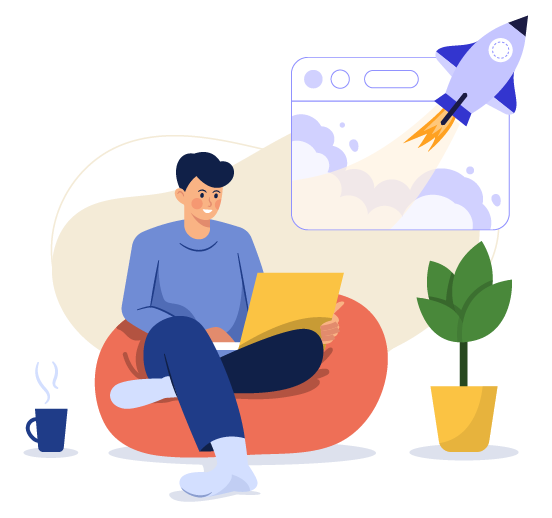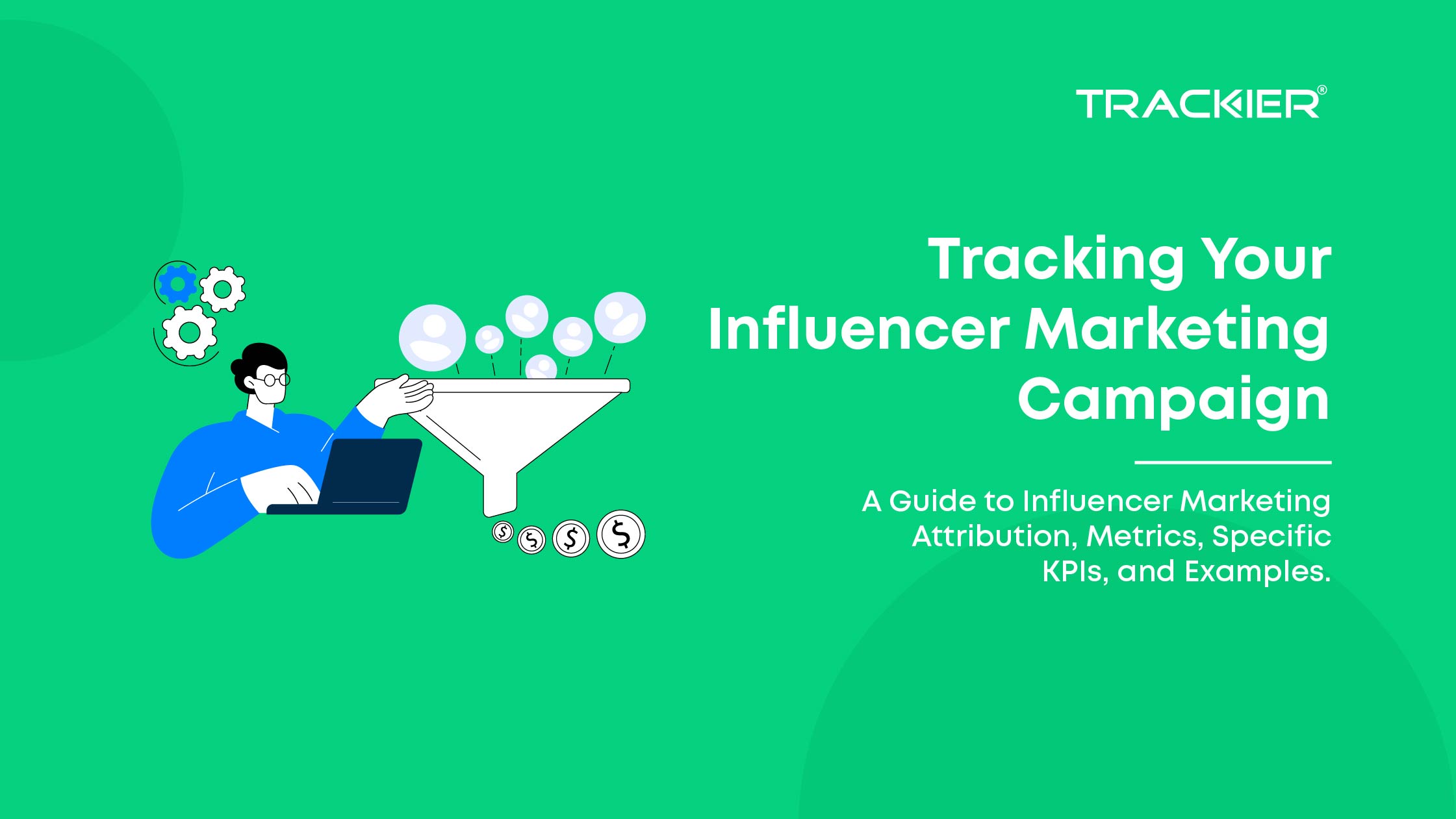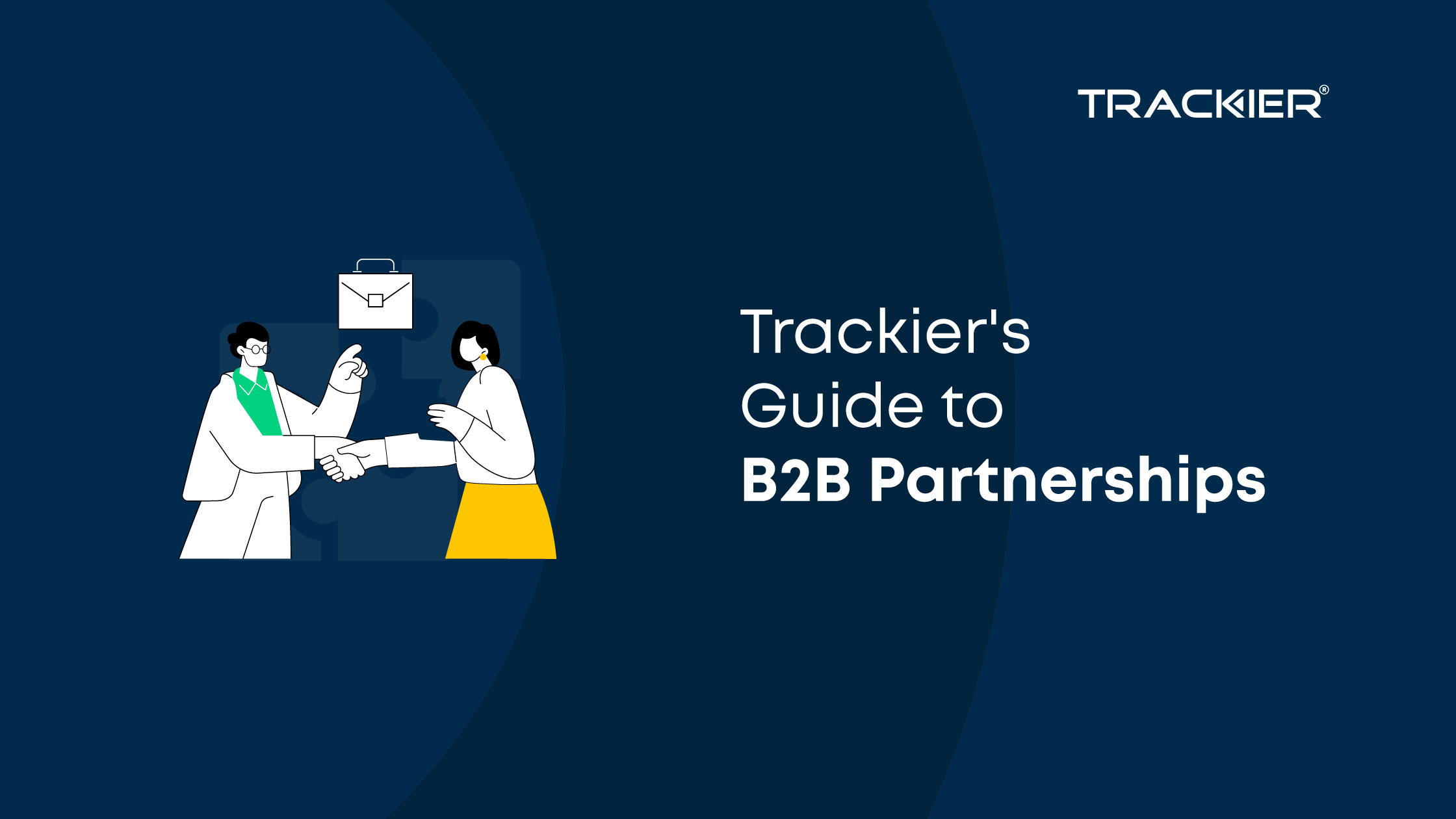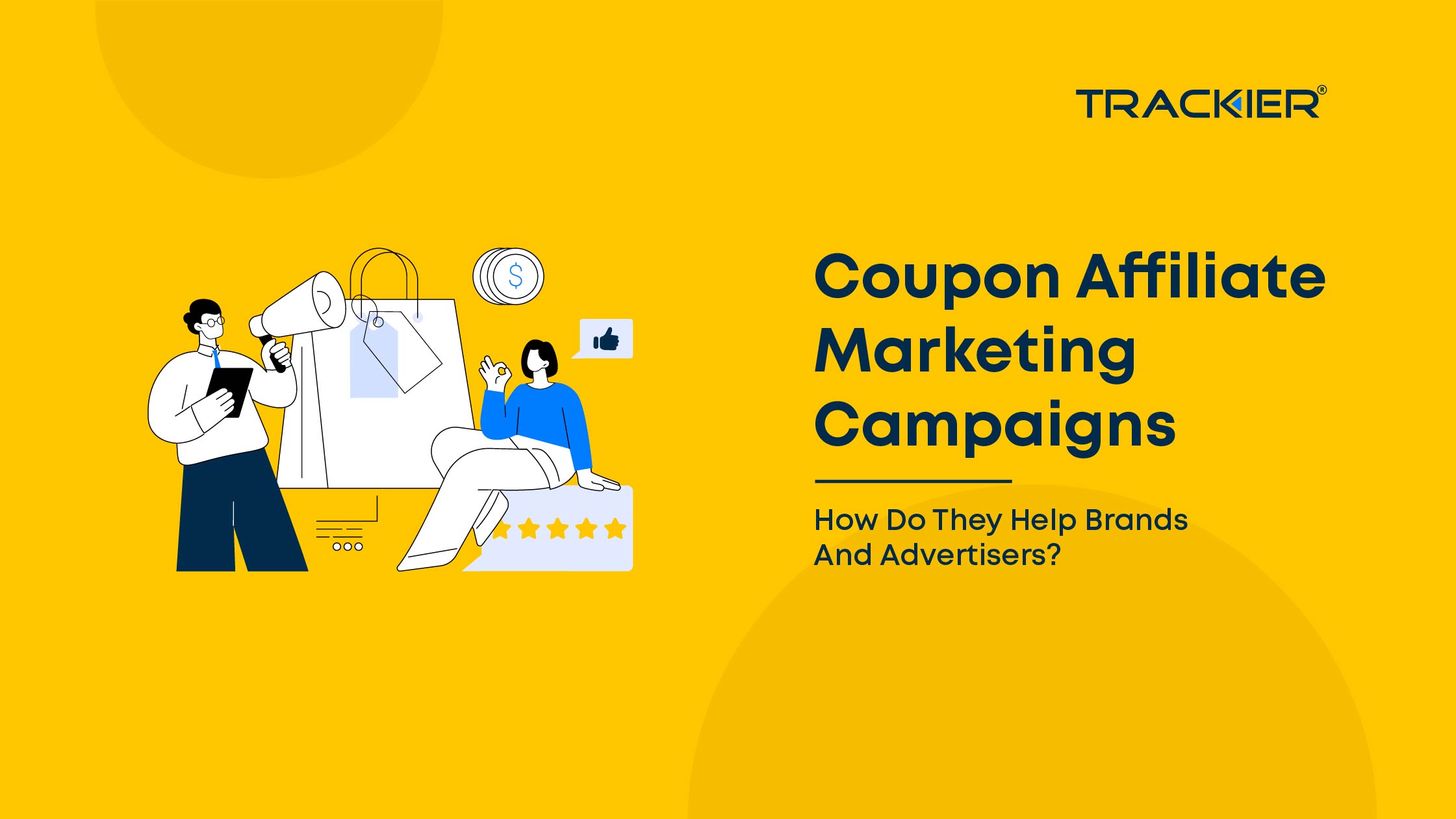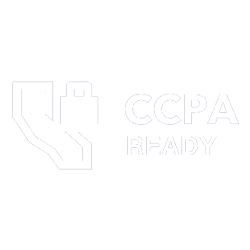Advertiser TableWe work to provide you with a better Platform which can match the pace of your efforts in Performance Marketing. Now we came up with a New Pool of features for you in the reporting section. Check out what are they and how to use them,
Check Pixel Logs
Conversions Tracking through Image Pixel is considered the easiest and most robust ways to track conversions for your Trackier network. Networks that want to quickly get up and running with their offers often choose to use pixels for tracking because of the short amount of time they take to set up with an advertiser and the ability to track affiliate conversion pixels as well. While Integrating through Pixel tracking lots of marketer faces discrepancy in the logs from the Advertisers. Sometimes networks got unclear reports from the advertisers, so to get the better insight about the Pixel Action we have launched this feature which will give you the better insight of your pixel tracking. To check Pixel Logs for a campaign of an Advertiser, go to:
- Campaign Manage.
- Click on the Campaign.
- Click on Gear Button, then Pixel Logs.
- You will get all the logs of pixel fired. You will receive the errors in the Error Message column, blank shows successful conversion using Pixel.
Group the Report with Campaign Id
We know account managers face the issue in remembering the names of the campaigns. We have introduced an option where you can Group by the reporting on the basis of group Id. So now, while you deep dive into the reporting sections select Campaign Id.

Block Publishers on Advertisers Level
With this feature, the network can block the publishers on the Advertiser Level. After blocking publishers for the Advertiser, the publisher won’t be able to see the campaigns of that particular Advertiser. Follow these steps to block the publisher,
- Go to Advertiser manage,
- Select the Advertiser,
- Click on Edit button,
- Select Block Publishers, then select the publisher which you want to block.
Use case: There can be many use cases of this feature one use case which I found interesting while testing. There are many networks with lots of publically live campaigns, now in the sea of the campaigns, the publisher feels ambiguous and pick the wrong campaign. So with this feature, the publisher can be restricted for all the campaigns of that particular advertiser which even not relative to their industry.