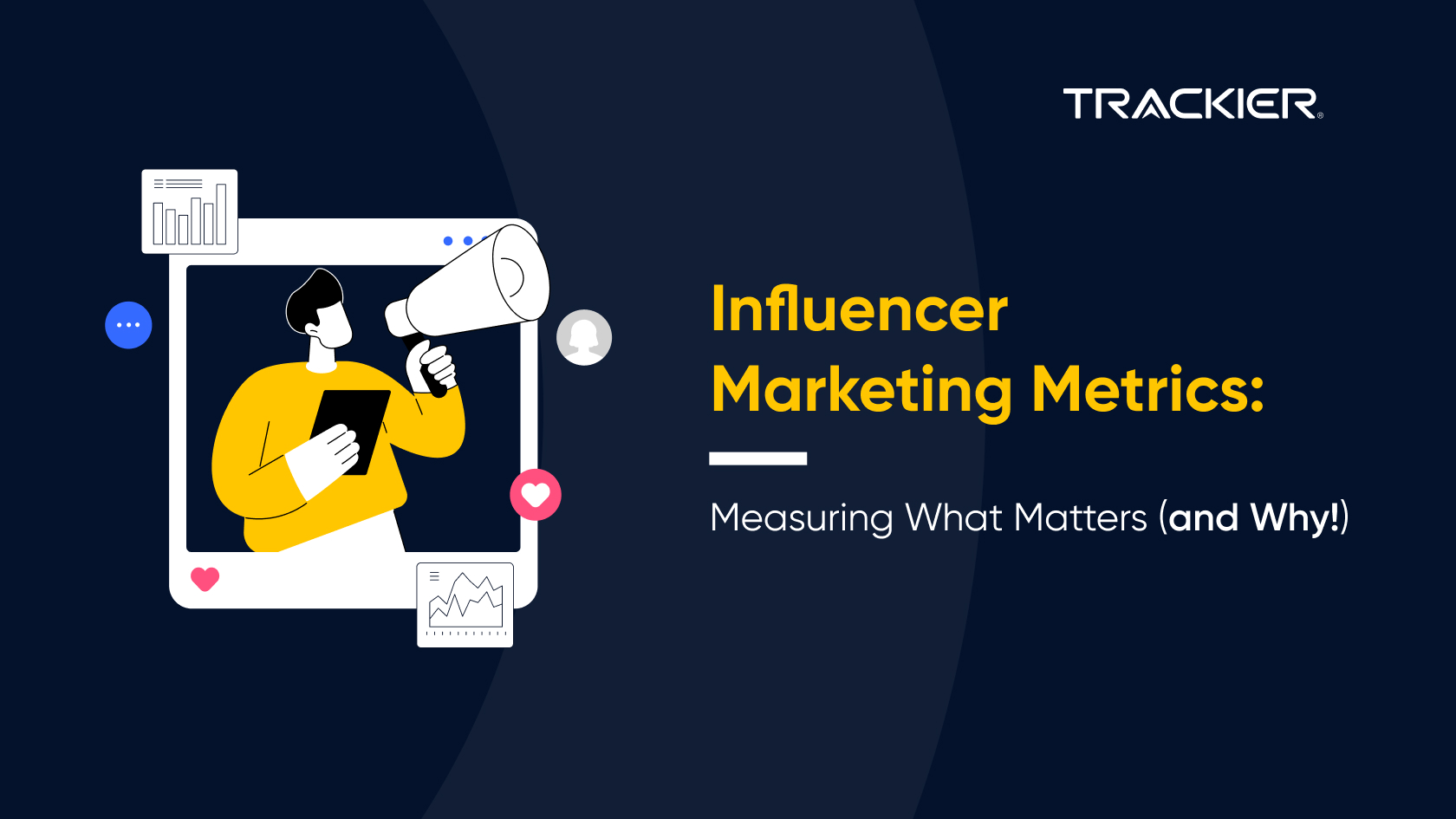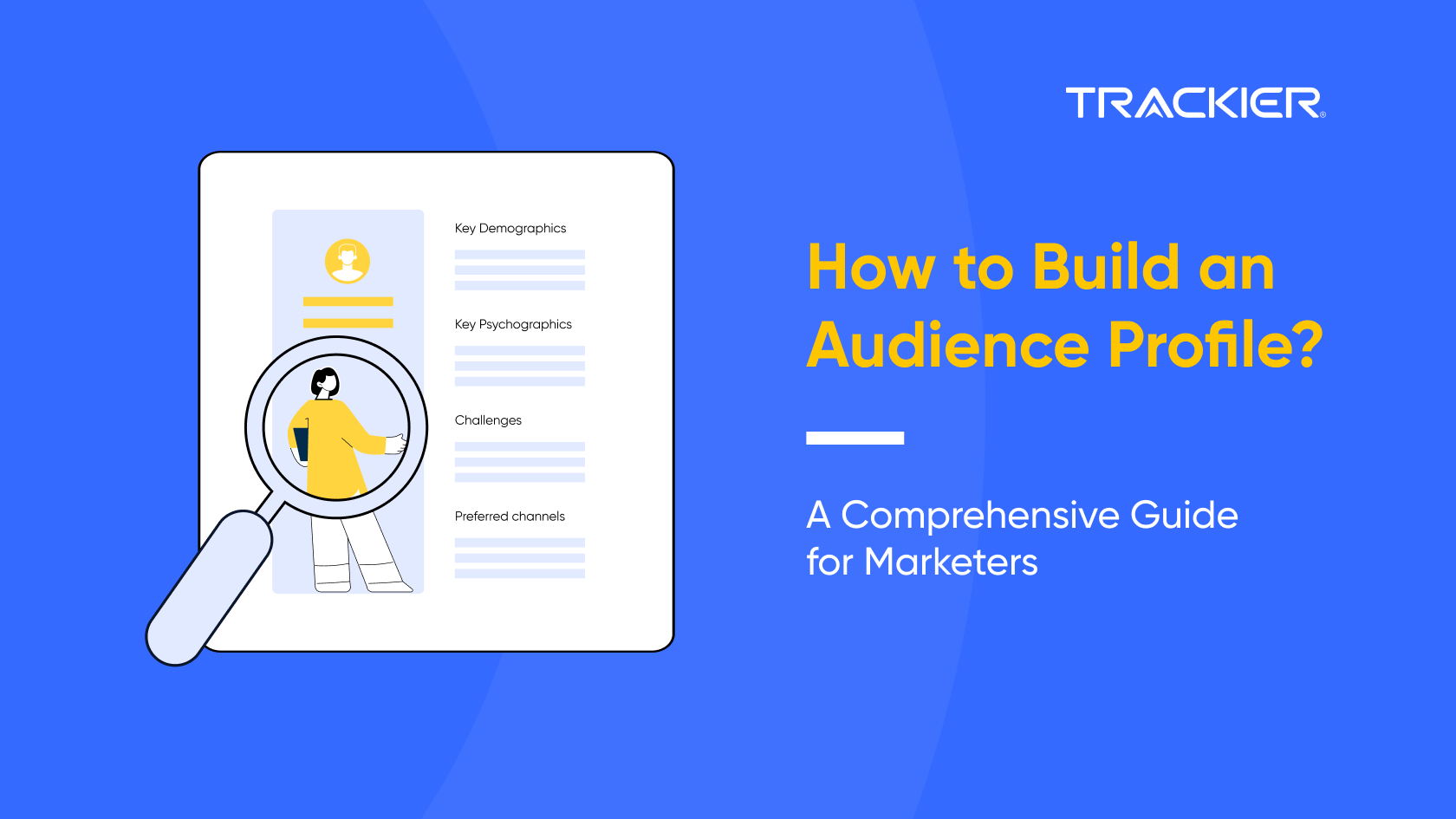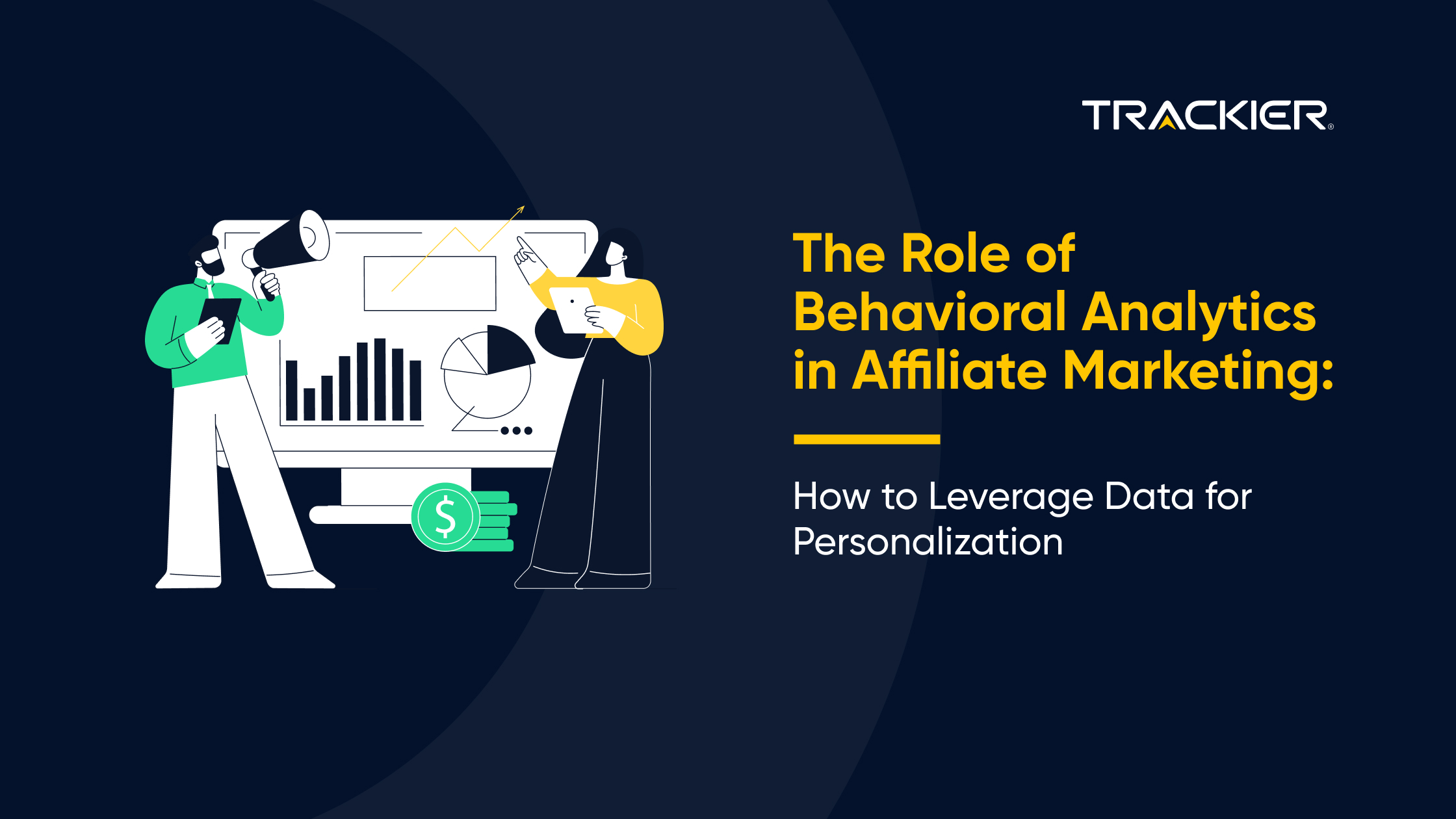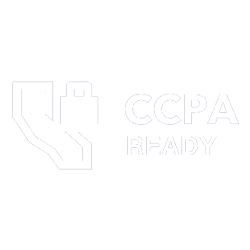What is the purpose of the Whitelabel?
Using Whitelabel, you can-
- Promote your brand
- Based on Domains, differentiate Traffic Sources
- Prevent Domain Spamming
Why and When to Use a Custom Domain?
You can use the Default Domain gotrackier.com links provided by Trackier or you can Whitelabel the Default Domain to create your personalised, Custom Domain.
Customized Tracking Domains are used in the following cases-
- Personal branding
- Getting Malware error in go-to-market (GTM)
- Want to use a separate domain for different types of offers
Default Tracking Link-
https://demo.gotrackier.com/click?campaign_id=21497&pub_id=8&p1={your-transaction-id}&source={sub-aff-id}
Custom Tracking Link-
https://trk.adgist.io/click?campaign_id=21497&pub_id=8&p1={your-transaction-id}&source={sub-aff-id}

3. How to Customise your Tracking Domain?
STEP 1: Obtain a Domain from your Domain Provider
- Login to your Domain Provider (such as Godaddy, Namecheap).
- Go to the Domain Name System (DNS) Settings.
- Update DNS where your nameserver is pointed to.
STEP 2: Copy the CNAME value and Paste it into the Domain DNS Settings
- Copy Canonical Name (CNAME) value from the panel.
- Go to Customise > Domain> Tracking Domain.
- Add a CNAME record in the DNS settings of the domain provider from where you have purchased it.
- It usually takes almost 48 hours for DNS changes to propagate globally. Use DNSChecker.org to check whether the record is updated globally.
STEP 3: Request SSL and Domain Custom Settings
- Request for Secure Sockets Layer (SSL) on the New Tracking domain on Trackier SupportSecure Sockets Layer. (The Trakier team offers to do batch-wise SSL on Tuesdays and Fridays).
- By clicking on +Add Tracking Domain, add the new custom tracking domain in Trackier.
- Mention your New Domain Name
- Once the SSL is done, switch it from ‘No’ to ‘Yes.’
- Whitelist this Tracking Domain to your Publisher.
- The Tracking link will be generated for your Publisher while others can’t see this domain.
- Select checkbox’s “Default Tracking Domain” if you want to generate all your links with this domain.
In case you have any issues/queries/doubts, please mail us at support@trackier.com.