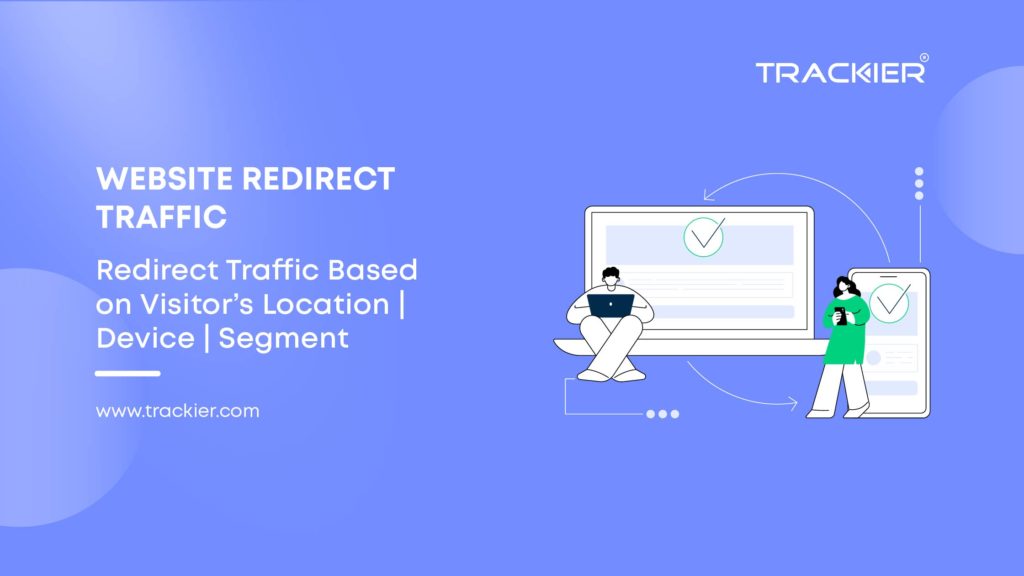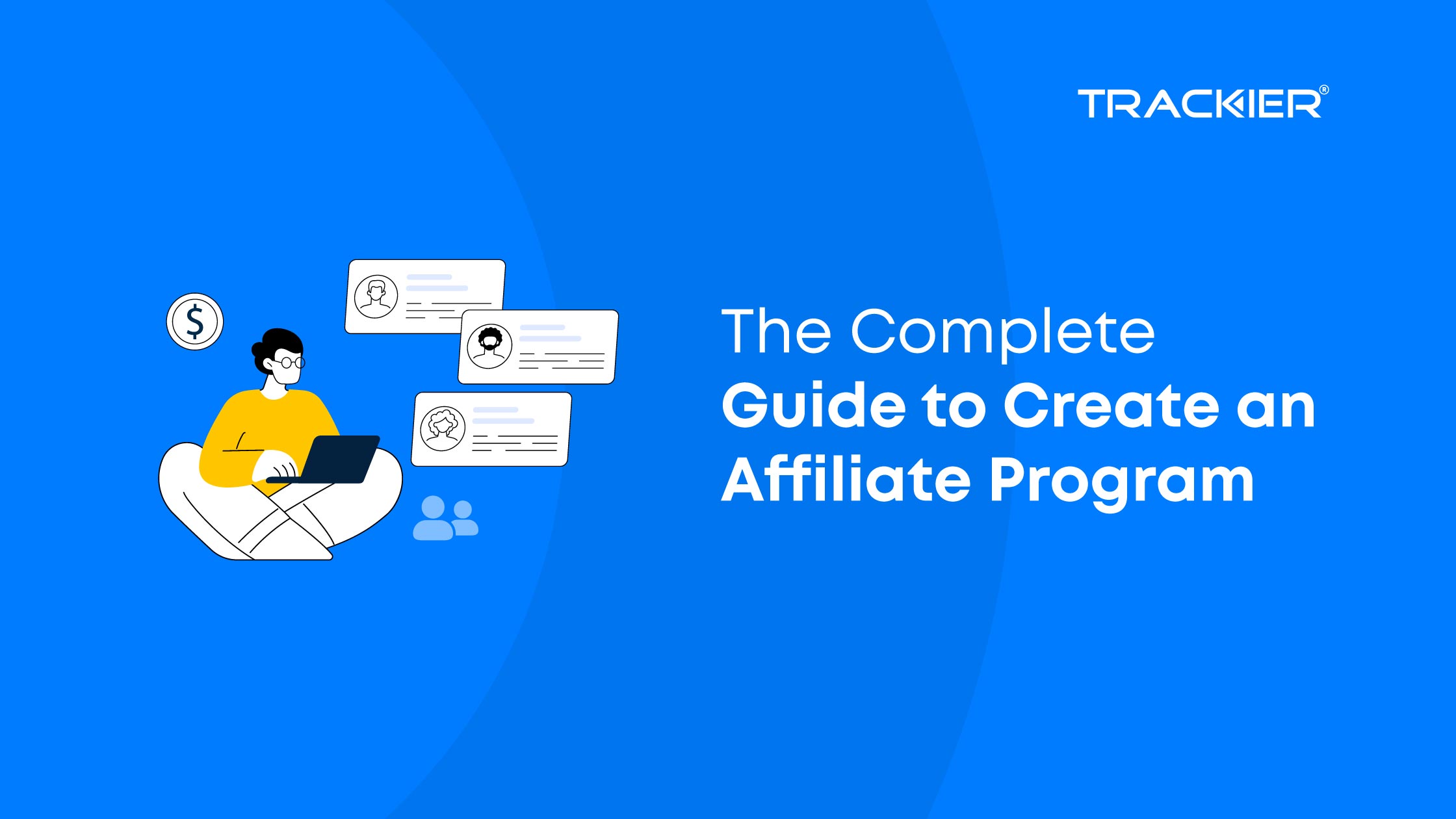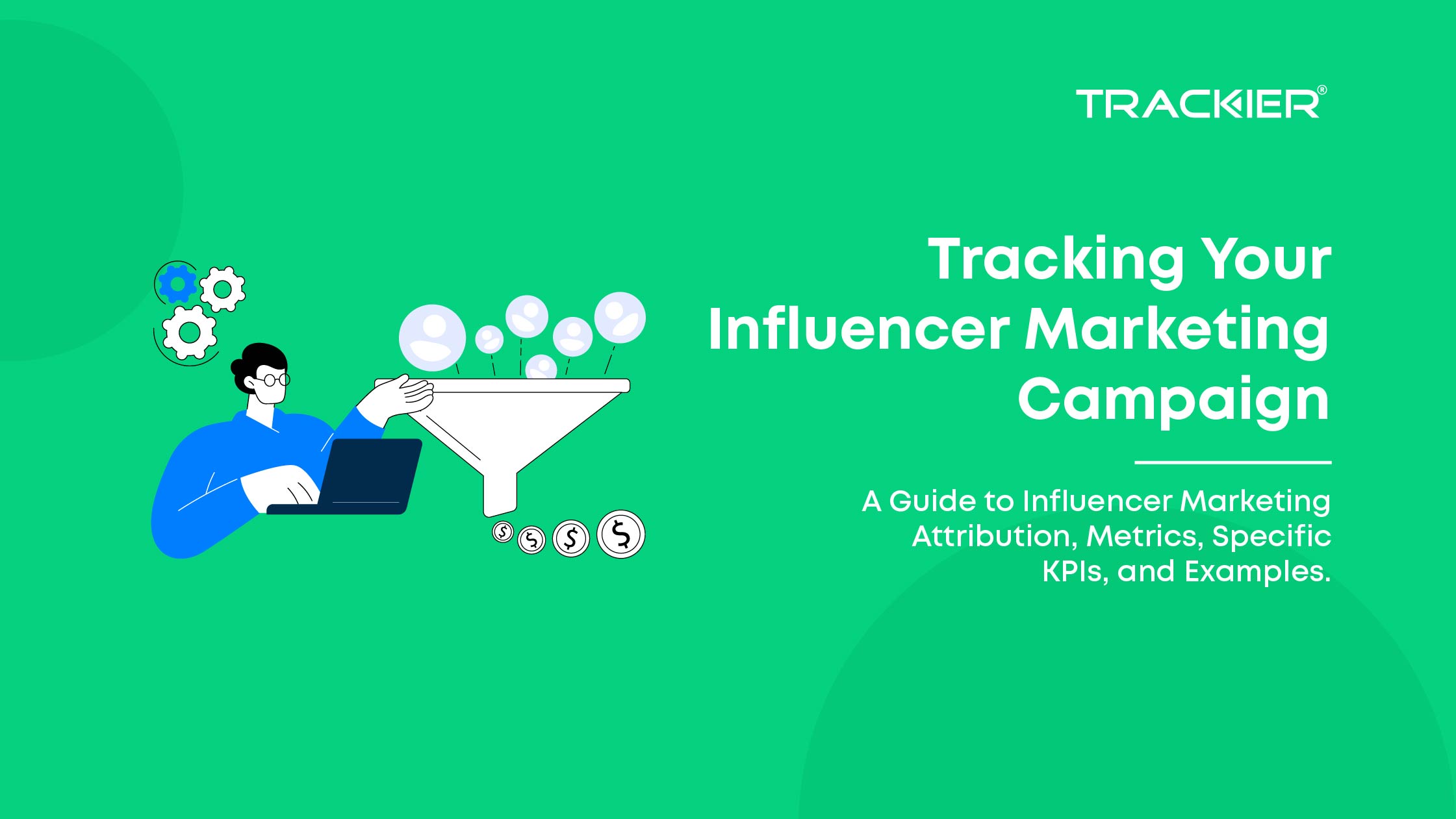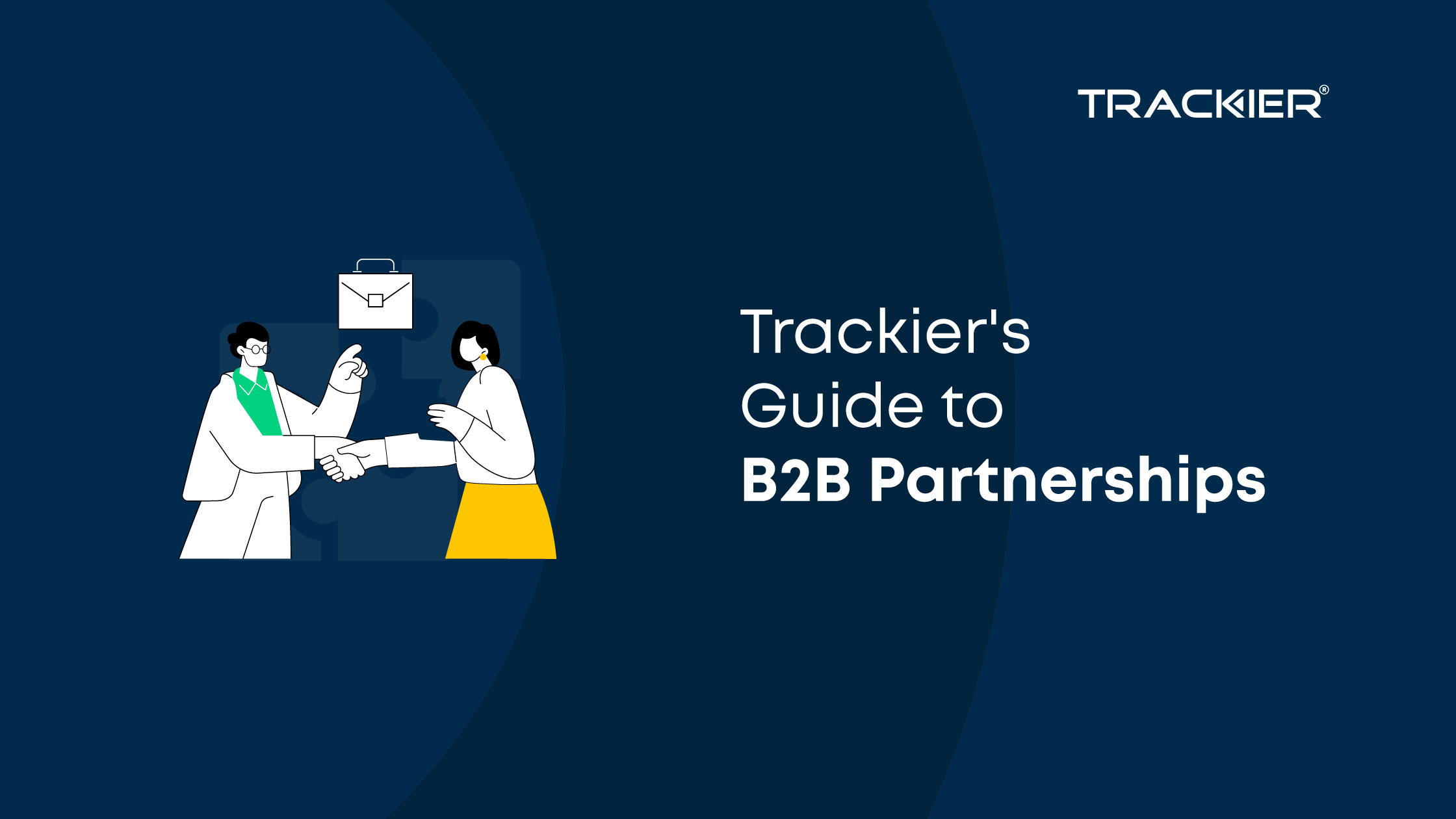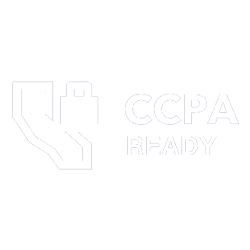In this post, we will setup a system to Optimize and redirect traffic based on their
- Locations – Country Based, City Based etc
- Device – Android, iOS, iPad
- Operating System – Linux, Windows, Mac
- Segment – Any Category you want or can define
First, we need to decide how we will be redirecting traffic, for instance, we will be optimizing and redirecting based on the visitor’s location. I will be choosing three countries here, for example, UK, US, IN.
STEP I: Creating Campaigns
Login to your Trackier account and from dashboard click on Create Campaign. If you don’t have a Trackier account sign up for a FREE account from here. On the campaign create page enter the details
- The objective to be Clicks, Campaign Title can be anything
- The URL is where you want to redirect the user to based on Location for Us we will redirect to example.in for India
- Description, it can be anything and Category are your segments
- Set Visibility to be Public and upload a demo Image.
- You can set Revenue as the amount you are getting from the advertiser for that traffic and Payout as the amount spends on that traffic. or you can set as 1 and 1.
No Click on Create and repeat the steps again two times for the US and UK

Create a Campaign You will see three Campaigns created in Campaigns manage section.
STEP II: Generating Smart Link
Now we have set up Campaign Correctly and we need to get a Tracking link where we can redirect the visitors. For this, we have to first create a publisher profile of the source of traffic. For example, I am assuming that I am getting traffic from a contentsite.com so I will create an account with name contentsite.com and email at info@contentsite.com to continue.

Trackier Dashboard Now clicks on Login as a button on top right to login to contentsite.com profile and then open smart tools link.
Learn to generate Smartlink. Now copy the smart link and redirect the traffic through that.
STEP III: Reports and Measuring ROI
After making the traffic live, go to Custom Reports from the left menu in your Trackier Admin Dashboard and Select Group By Country.

Custom Report
If you need any extra feature you can contact us at info@trackier.com. To create a FREE Trackier account click here. “Trackier is rated as #1 Best Performance Marketing software by independent agencies”
In case if you have questions or queries feel free to contact us, we would be happy to help.