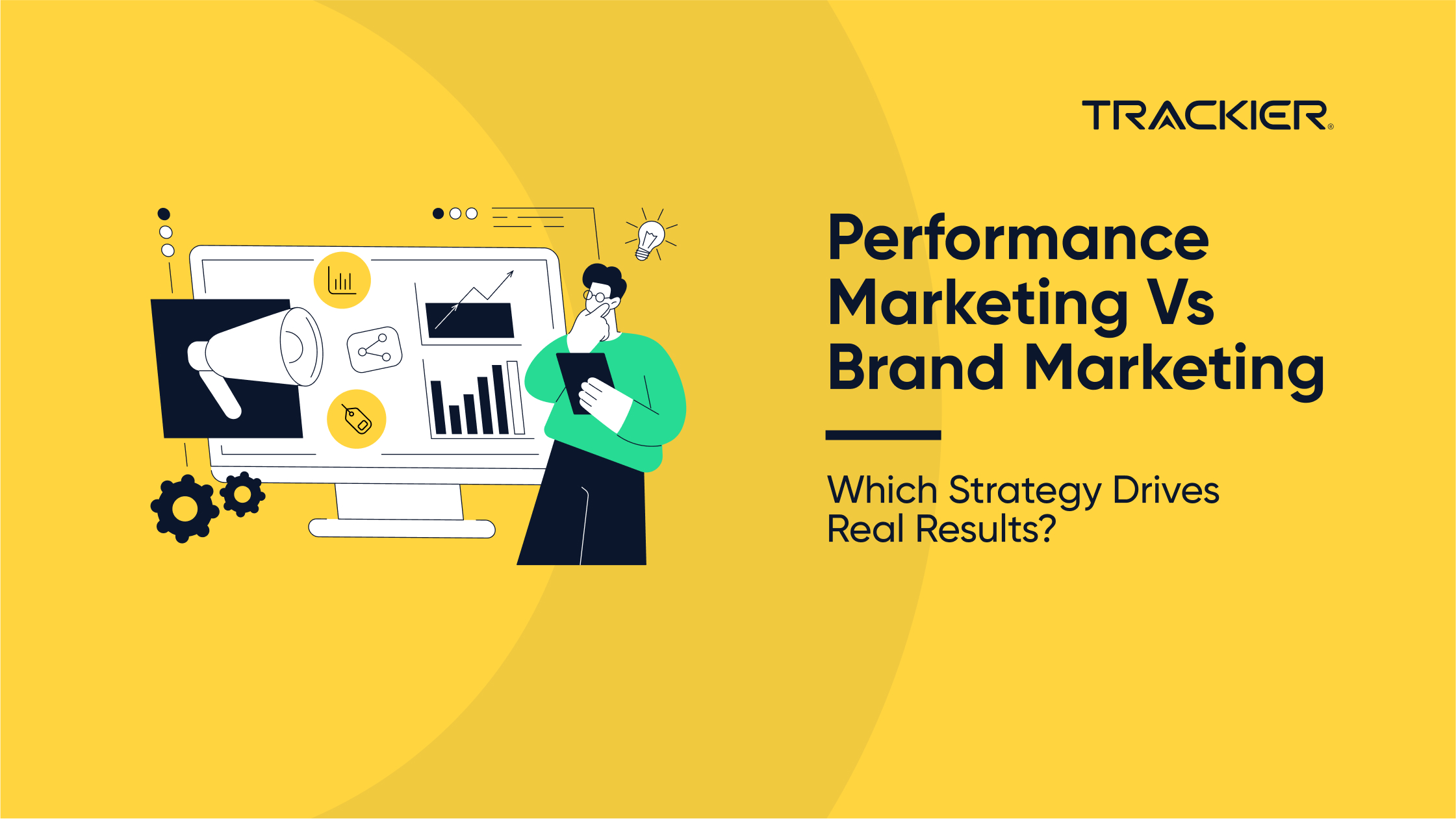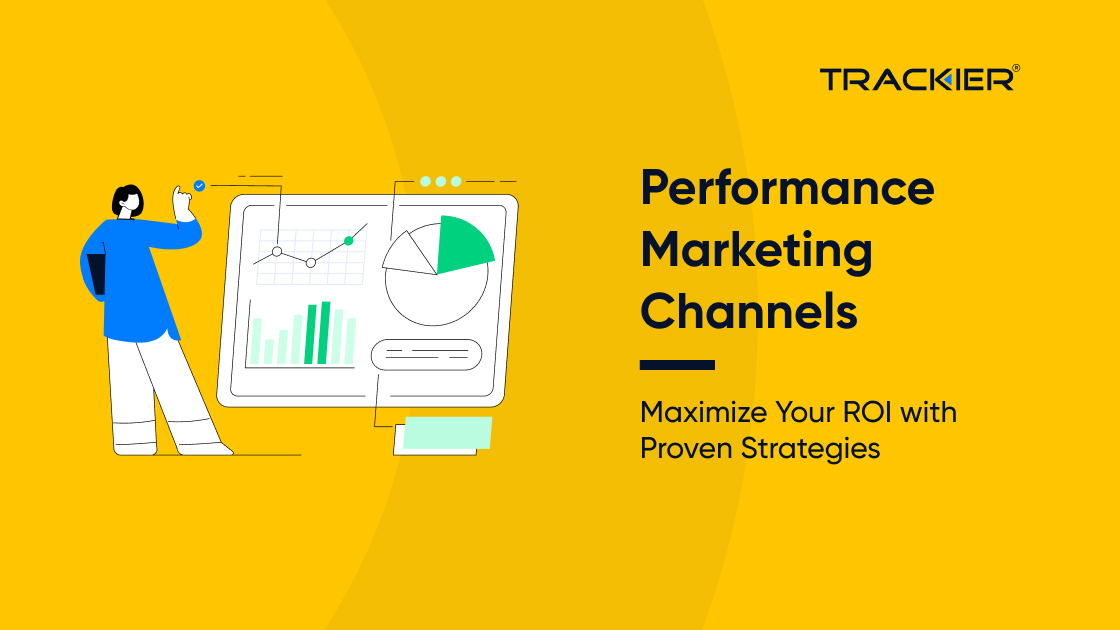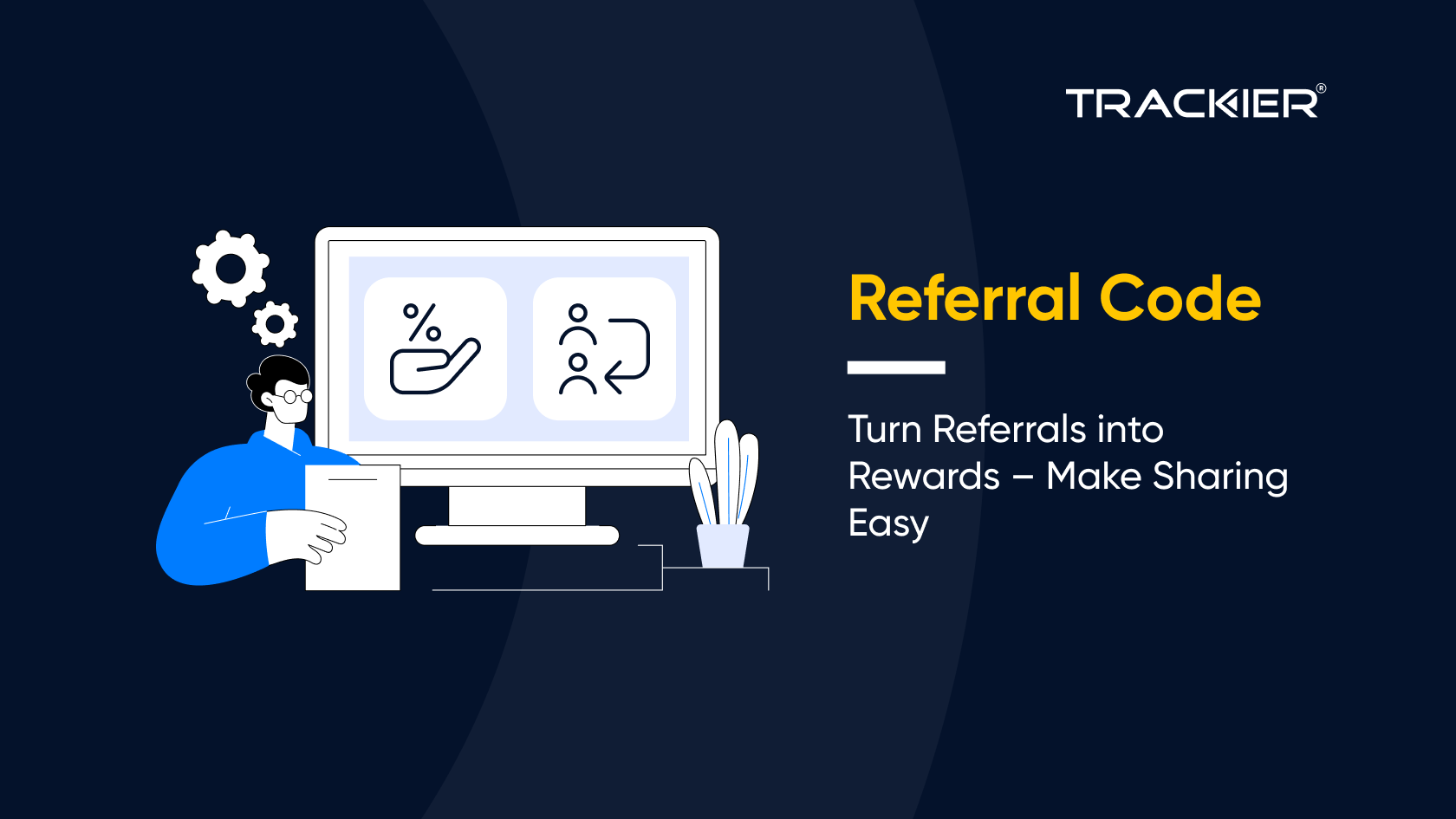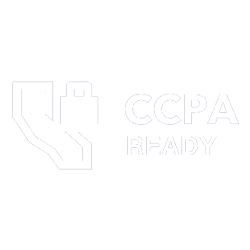What is an Impression when running a marketing campaign?
When someone sees an advertisement, then it is counted as an impression. Normally an impression occurs when any time a user opens an app or website and an advertisement is visible. Engagement with the app or the website is not counted as an impression.
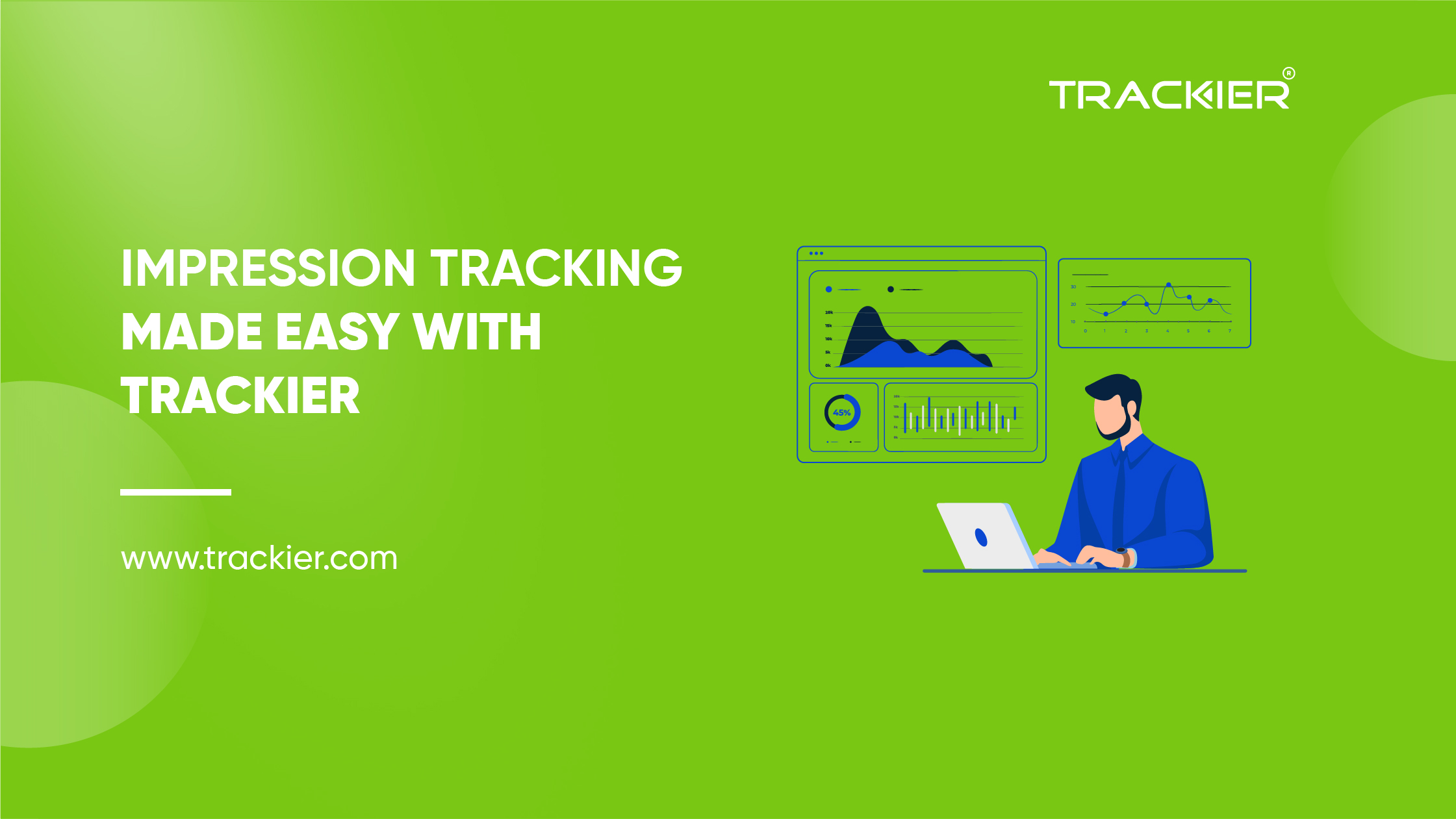
You can easily track an Impression on Trackier and share the impression data to your advertiser as well. To track the impressions you need to enable the impression tracking option on your panel.
Please note that there is a certain Impression quota provided in each plan if you go over that, then there will be overage.
To Access Impression Tracking open particular campaign > Setting > Impression Tracking
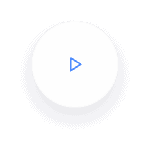
Enabling Impression Tracking And View-Through Attribution
While using Trackier, you can easily share the Impression data with your advertiser that is the View-Through Attribution. When you are on the impression tracking page, You need to select the box which says allow Impression, and then a box appears in that you can add Advertiser Impression Pixel.
Click here to view the list of the macros which can be viewed on this page.
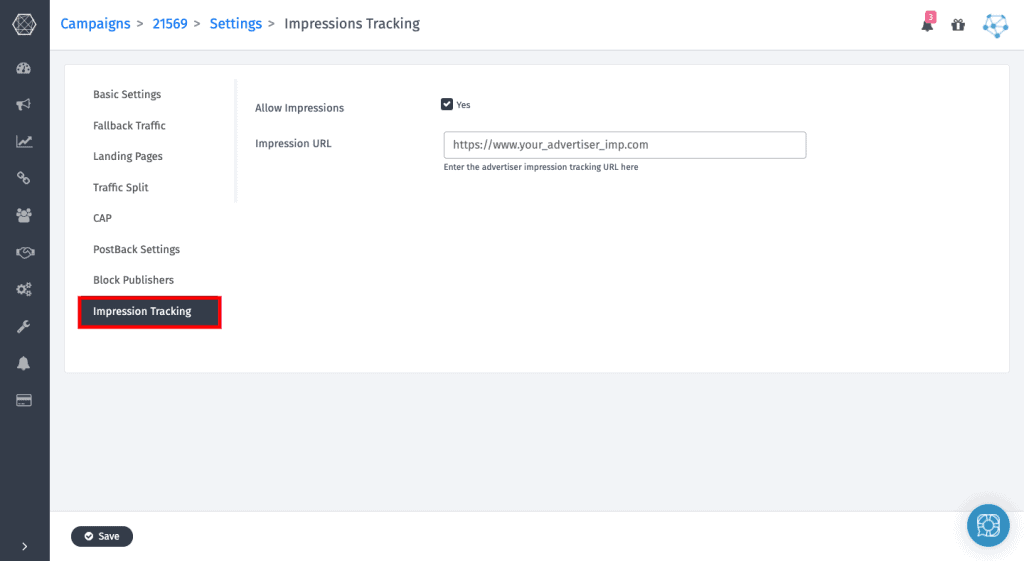
Once the advertiser Impression URL is added, your view through attribution will be enabled.
Creating Impression Pixel for Publisher
To create the impression pixel you need to select the publisher & check the box which says “Impression Pixel”

Getting the Impression Report
Follow the steps mentioned in the image below to view your Impression Report

Tracking The Conversion Via View-Through Attribution
Tracking conversions that are being generated by users after seeing your ads has been a bit of a challenge but with our View-Through Attribution tracking feature now you can track that as well. This feature can be set up for both.
- App attribution platforms such as Trackier MMP, Appsflyer, Branch, Singular etc.
- Direct Web Attribution
Please note that if you want to work on view through with your partner advertisers then you need to ask them to share their view through URL which you will be placing here. The main campaign creation will be as usual.
Enabling View Through Attribution
Below are the steps on how you can enable view through Attribution.
Step 1
Go to particular Campaign > Setting > Impression Tracking > Enable it and then enable view through attribution
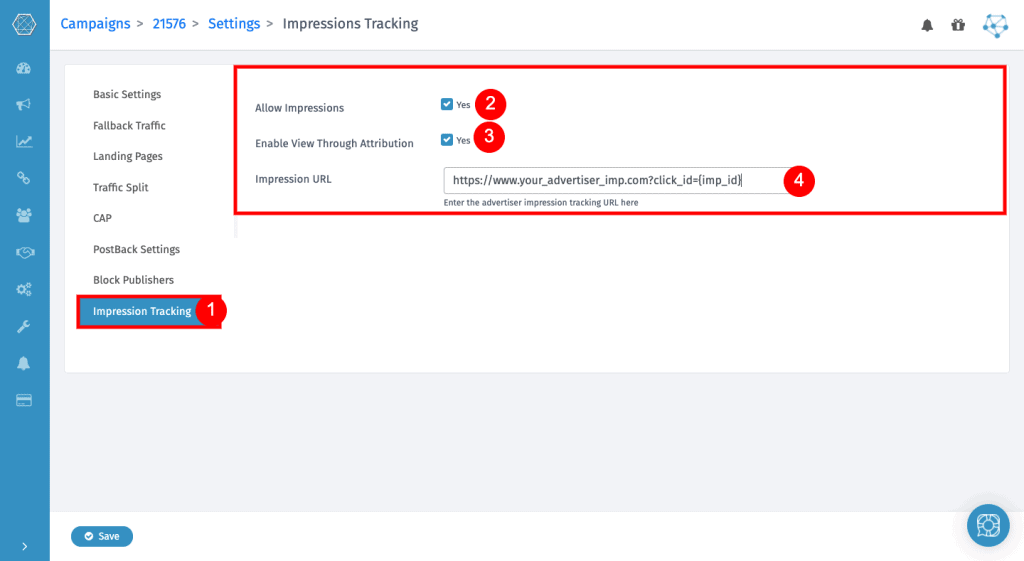
Please note that you need to add MMP view through attribution URL in the box given and make sure to pass {imp_id} in their click id parameter.
Step 2
After completing the above steps, got to the info page of the Campaign and generate an Impression Pixel and share it with your publisher to get it placed on the required page, so that you can get impression data.

Setting Up With Your MMP Partner
To setup with your MMP partner you need to get the GAID, IDFA & the other information that is required from the publisher end in the Trackier Impression URL & you need to pass the same info in the View Through Attribution URL of your MMP partner.
Checkout this article to know more about the macros that are supported in the Impression URL.
Setting Up With The Advertiser
When working with the Advertiser, you are integrated via Iframe/Image Pixel. There will be no hassle while setting up as it will work directly, you are just required to share the Impression URL with your publisher & make sure you have enabled the View Through Attribution in Settings.
Reporting For View Through Attribution
You can simply access the Conversion Report to check whether you have received any conversions via the View-through method or not.

In case of any queries or doubts checkout our article or reach out to us at support@trackier.com.