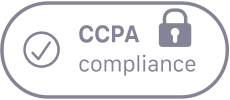The Postback is primarily used to share information such as app events, conversions, sales, registrations & lead captured with the publisher. This can be done either at the Global level or Campaign Level to pass the necessary information.
Follow these steps to know how you can share the Postback with your Publisher:
Step 1
You can find the Postback/Pixels tab in the left section of the panel under the publisher’s tab.
Once you click on the Action tab, you will be able to make all the necessary changes.
Find the New Postback tab under the Action and you will be redirected towards the page as shown in the next step.

Step 2
In this step, you will enter the necessary details including the URL and update the macros with the Trackier’s macros. After the required details are filled in, hit add button from the bottom.
Via this link you will have more knowledge about the Postback macros.
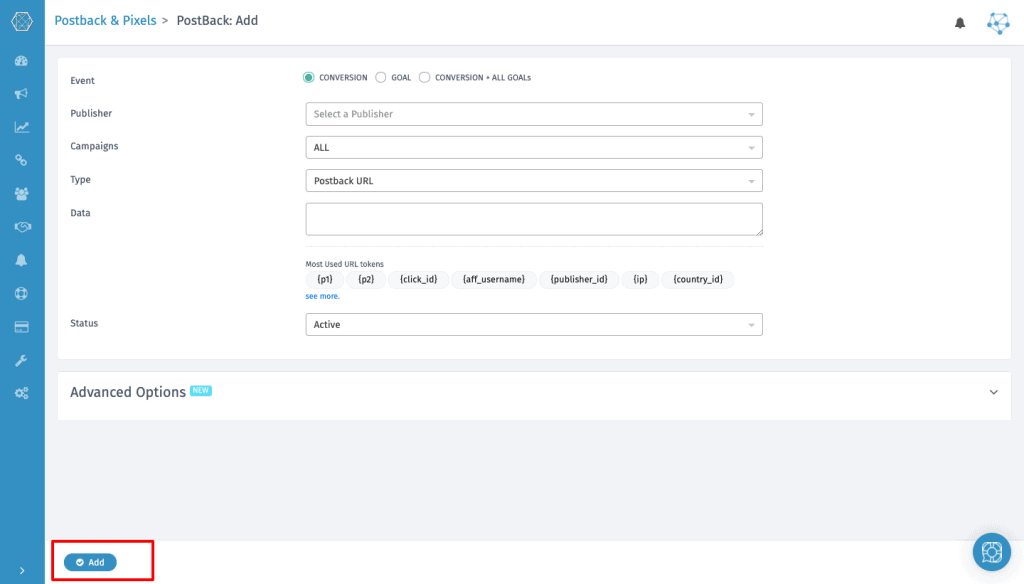
- EVENT- You can select the events for which you want to notify publishers.
- Conversions will notify for all conversions, leads, Sales, etc except goals.
- Goal will notify all goals except Conversions.
- Conversions + All Goals will notify everything.\
- PUBLISHER- Choose the publisher whose postback URL has to be added.
- CAMPAIGNS- Select all the publishers for global Postback setup or select any specific campaign if you want to add the campaign-specific postback.
- GOAL- Choose the goal of the campaign for which you want to set the postback.
- TYPE- Choose the type of Postback/Pixel you are setting.
- Postback URL
- iFrame Pixel
- Image Pixel
- Javascript Pixel
- DATA- In this section, the publisher postback URL is added using our macros and adding them with a suitable parameter.
- STATUS- You can set the status as Active/ Inactive as per the requirement.
Fire Postback on Pending Conversion
With Trackier you can fire the publisher postback on the pending status of conversions as well. If you are working with your publisher on the validation process and want to show them the number conversion which they have given you, you can enable the option at the time of creating the Publisher Postback. With this option, the publisher will be able to receive the conversion on a pending basis as well.

Bulk Upload Publisher Postback
While switching from a different platform, the biggest challenge faced is while adding the Publisher Postback. It gets really difficult to add the publisher posback one by one. But with Trackier it is easy to do that. Trackier gives you an option to Bulk Upload the Postbacks of the Publisher. You can create a CSV file for the Publisher Postback and directly upload it in your panel. “As Time is Money” So with the Trackier’s Bulk Upload the Publisher Postabck feature you can skip your manual work to add the postback one by one.
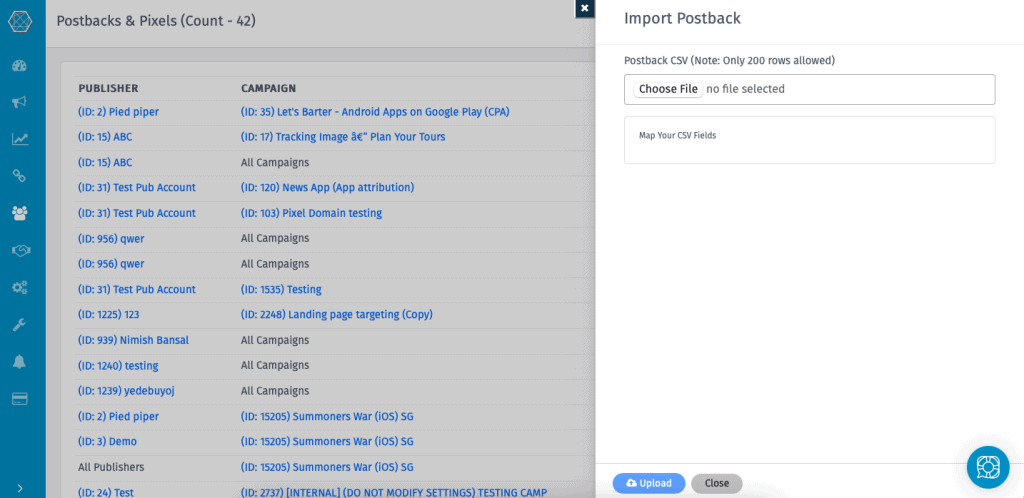
Auto Approve Publisher Postback
Now with Trackier, you get an additional option via which your publisher can upload the publisher postback from their end. Now there is no need for you publishers to wait as from the super-Admin customize section you can enable the option for the publisher to Auto-Approve Publisher postback.
As soon as your publisher uploads their postback in the Trackier’s publisher dashboard, the postback gets automatically be approved.
To enable this option follow this flow, Customise > Publisher > General KPI Settings > Enable “Auto Approve Publisher Postback”
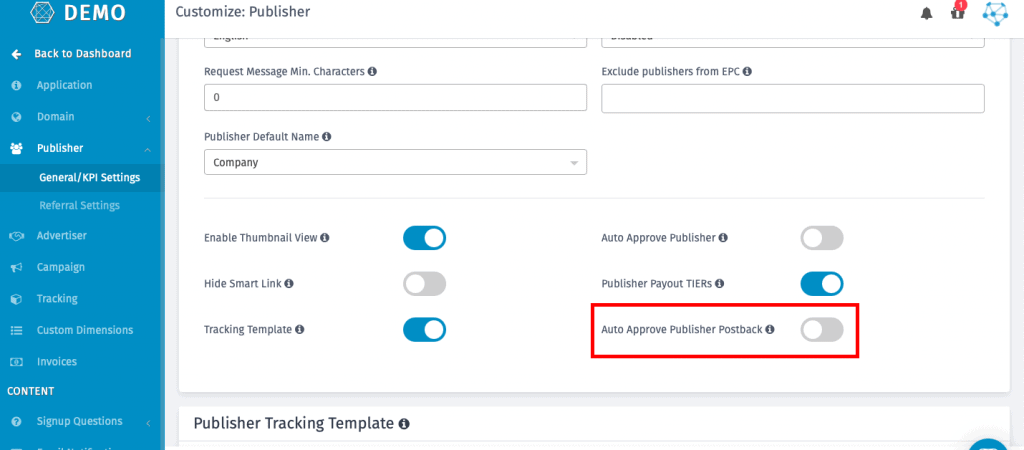
The Advanced option
– Don’t Fire Postback if the payout is Zero “0”
If Enabled then this postback will not be triggered when the payout of conversion is zero.
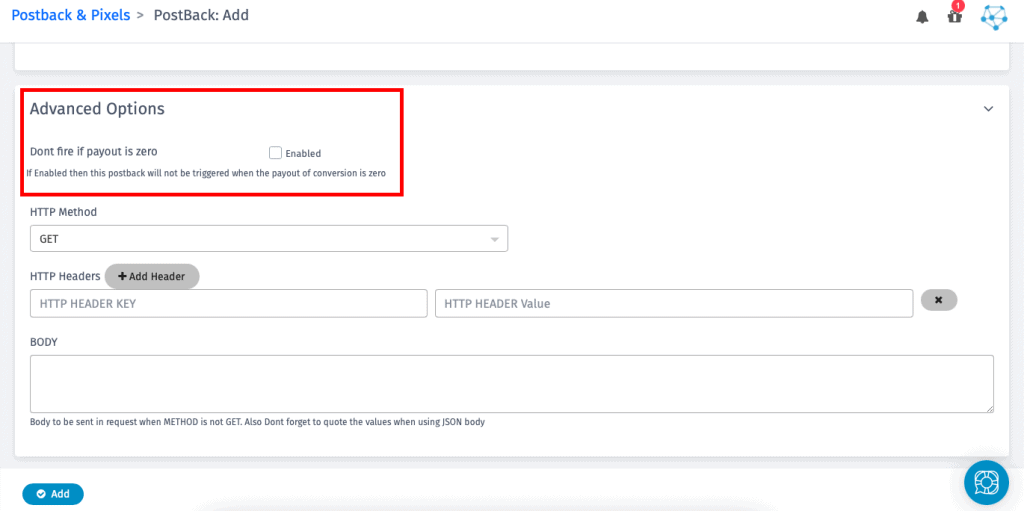
This setting is optional for only a few publishers who want to setup Postback to have the header and different body as payload.
Generally speaking, postback tracking will provide you with more options for a conversion to happen. You can have your advertiser send back the conversion URL whenever they want, as opposed to only waiting for a page to load. This will be useful if, for instance, your advertiser wants to wait until after an item has been delivered or a lead has been qualified before registering conversions. And thus, here with our blog on how to add postback publisher, you can make your campaign tracking simple and easy. In case you have any queries regrading adding the Publisher Postback, please feel free to contact us. We would be happy to help. Conclusion