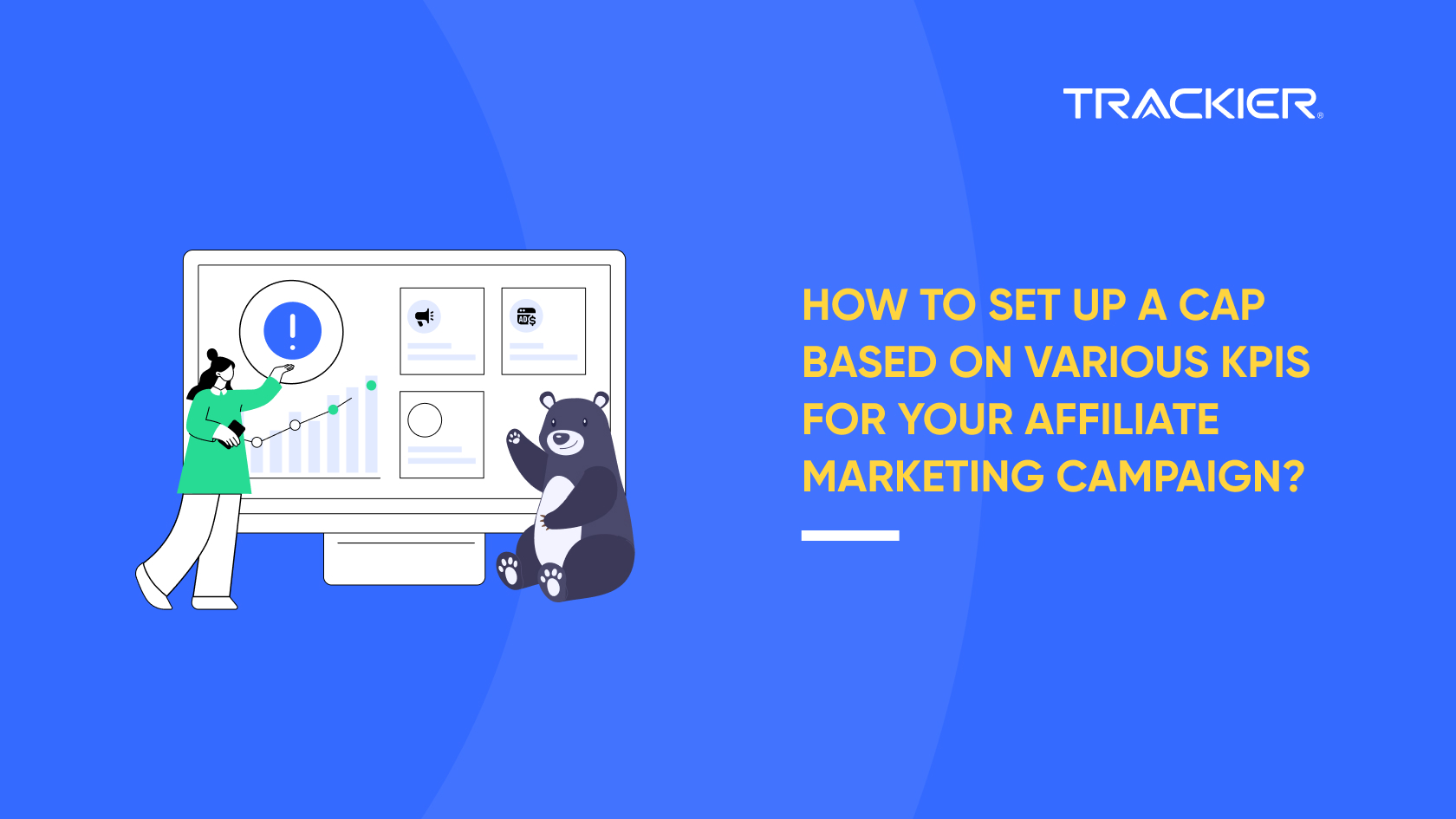While running an Affiliate Marketing campaign, the campaign runners tend to apply a CAP on particular traffic let’s say a partner publisher to cope up with their budget constraints.
- Day
- Month
- Lifetime
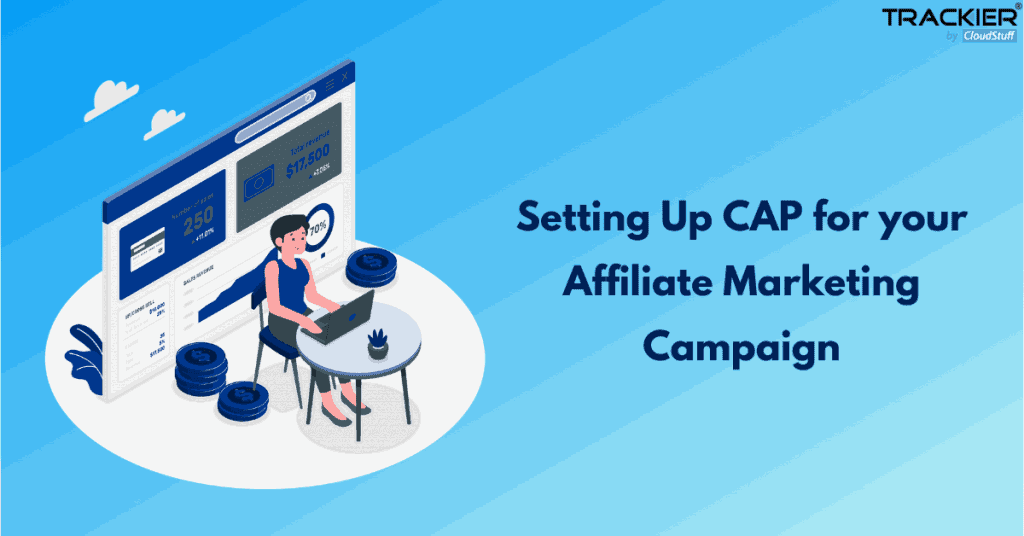
- Type: This defines on which KPI you want to set CAP
- Approved Conversion
- Payout
- Gross Revenue
- Gross Clicks
- Gross Conversion
- Pending Payout
- Pending Revenue
- Goal: If you have set up multiple Goals or Events in a campaign then you can also add a CAP on various Goals as well. if you leave “–” that means it is on the default Goal of the campaign.
- Publisher: If you choose any Publisher then it will be a Publisher Specific CAP, otherwise it be Campaign Level if you select “ALL”.
- Publisher CAP Visibility: You can also control CAP visibility on Publisher Interface.
- If you choose Public then CAP will be visible to them on the Offer level.
- If you choose Private then CAP will not be visible.
- Publisher CAP Type: If you select 5 different Publisher then you have the option to set CAP on them, then you can select.
- Each of them will get X Number of CAP on daily/monthly/Lifetime.
- Group means, combine those 5 publishers will have X number of CAP on daily/monthly/Lifetime.
- Landing Pages: If you have added Multiple Landing Pages in the Campaign, then you can set CAP on different Landing pages as well.
- GEOs: If you are running a campaign that is having traffic from Multiple GEOs then you can set CAP on GEO Level As well.
Important To Note:
When the CAP on Campaign or Publisher or Geo or Landing Page is reached then the Campaign or specifically that publisher, Geo Or landing page tracking link will be paused by the system & you can see the message on the Campaign Info page.

- Daily: Setting up CAP for the Daily budget.
- Monthly: Setting up CAP for Monthly Budget.
- Lifetime: Setting up CAP for Lifetime of Campaign.
- CAP Over Delivery: If Over Delivery is set to be YES then traffic will be not paused but all the spillover conversions will still be canceled. This only applies to the daily cap.
- TimeZone: If the advertiser is in a different timezone & to sync CAP 24 hours clock with their timezone you set the different timezone on a CAP level.
- Redirect: After the CAP is reached and the campaign is paused and you have selected “CAP Over Delivery” as NO, then what should be done to the traffic? You can redirect the traffic to a blank page.
- You can redirect the traffic to a Different Campaign
- You can redirect the traffic using Smart Link.
- You can redirect the traffic using the Fallback URL.
CAP Flow Chart
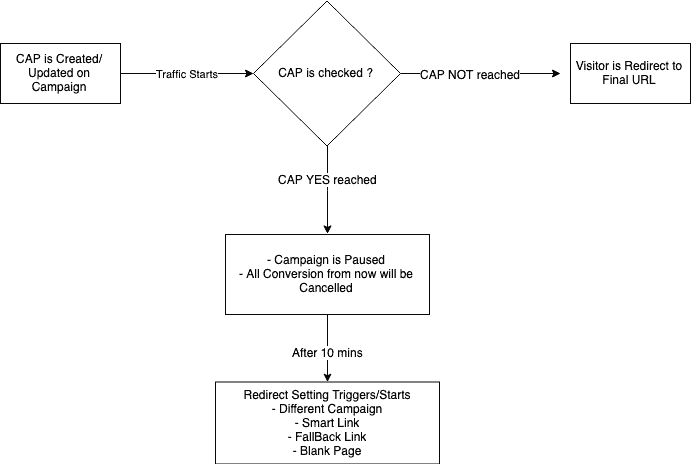
CAP Report
You can also check the progress of the CAP with the CAP report, to access the report go to Report > CAP Report.
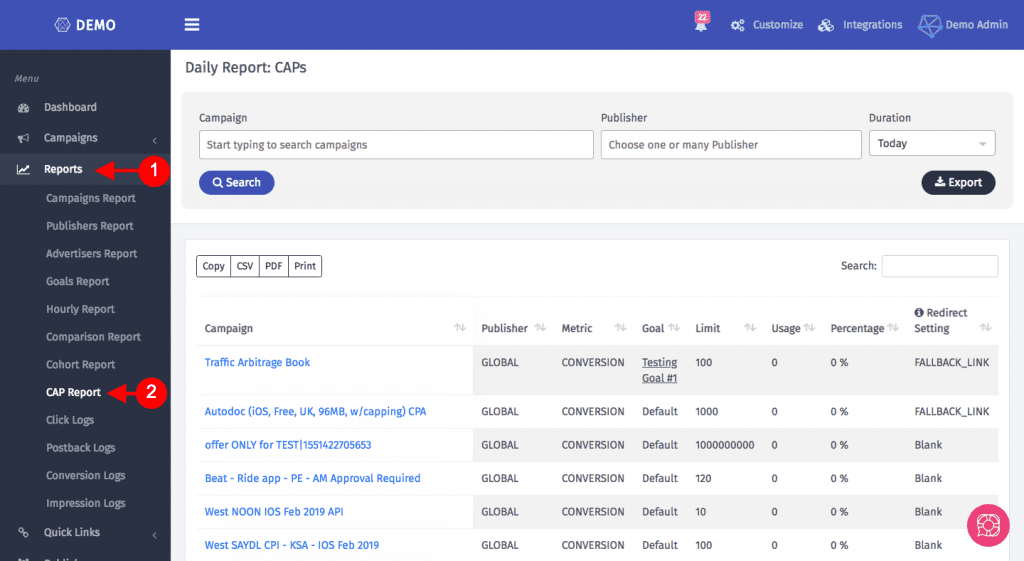
You can also get the report for the percentage of the total CAP reached.
In case you are still facing issues while setting up the CAP for your campaign, please refer to this article on our helpdesk or reach out to us at support@trackier.com. If you want to be a successful affiliate marketer in 2021 then check out this article.