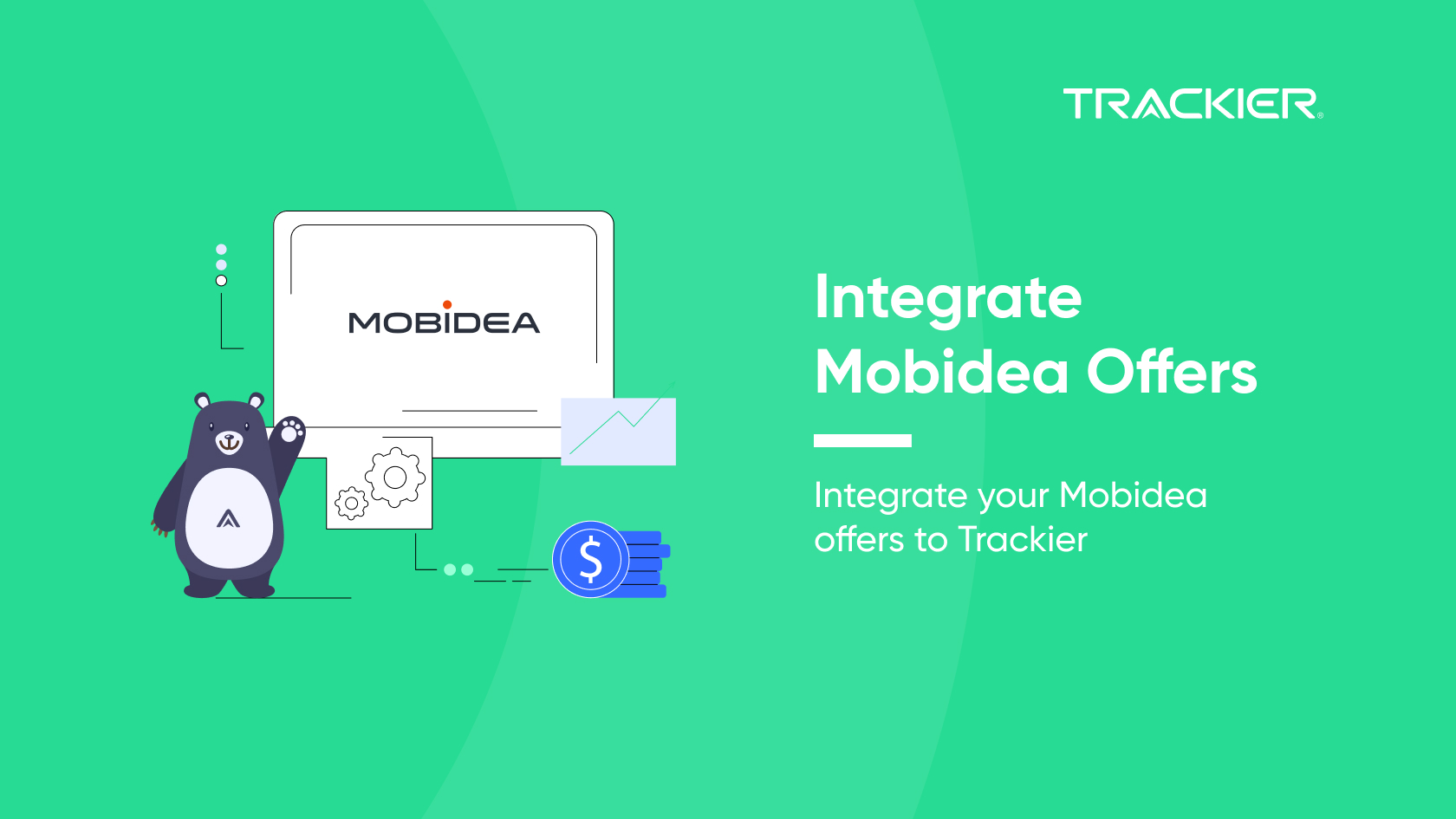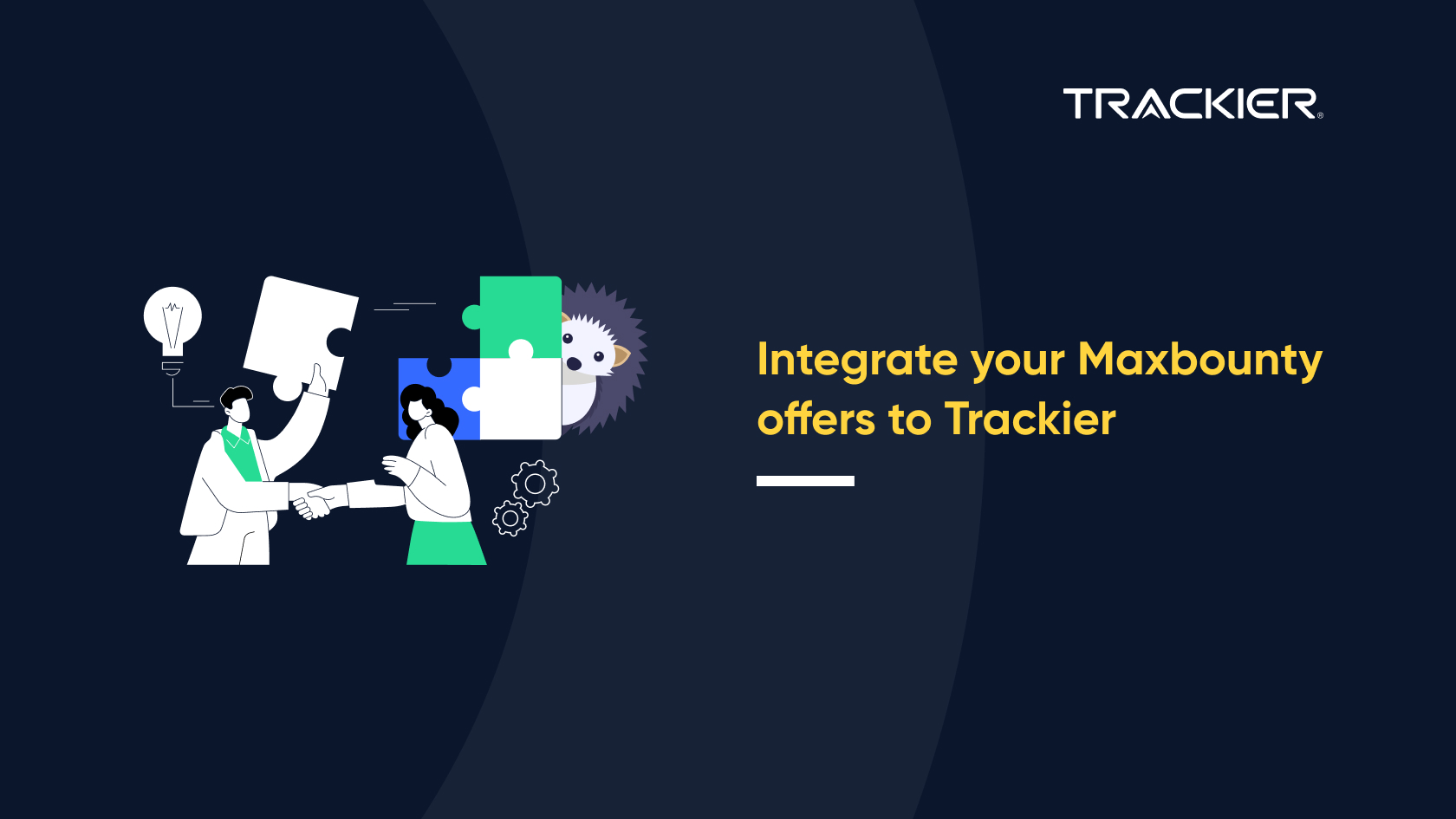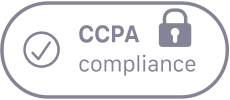Integrating a network’s offers with another using the different software is quite a tough task. But since Trackier has great customer success managers the network integrations becomes easy. Different software has different tokens to pass. In this article, we will learn to integrate Mobidea Offers or network with Trackier.
Ways To Integrate Mobidea Offers To Trackier
- Generate Tracking Link
- Create A Campaign
- Add Postback In Mobidea Network
STEP I: Generate Tracking Link
Get the tracking link from Mobidea. It would look like.
http://SomeTrackingDomain.com/?sl=1121669232-534276d&data3={click_id}
Remember to enter click_id as data3 in the tracking link.
STEP II: Creating a Campaign
Login to your Trackier profile and create a campaign by entering Mobidea’s tracking URL as Destination URL.
STEP III: Adding Postback in Mobidea network
Now you have to integrate the Trackier system to Mobidea network. To integrate them you need to add the Trackier postback to Mobidea network. Get Trackier postback: You can Get the Trackier’s Postback URL by clicking on Pixel and Postback Tab in the Campaign Edit section.
https://track.trackier.com/acquisition?click_id={click_id}&security_token=b9cc06dbb3d26a3ed3d1a54fd207318cd828492c
Replace the value {click_id} with {{DATA3}} and update it to Mobidea network to complete the tracking loop Then the Postback tracking Code will become.
https://track.trackier.com/acquisition?click_id={{DATA3}}&security_token=b9cc06dbb3d26a3ed3d1a54fd207318cd828492c
To Add postback URL in Mobidea network you need to follow these steps: Click on Gear button of setting from the right top side of the panel >>Click on Global Postback, then enter the Trackier postback in the postback URL section and Click on Save Changes.
Now you are good to go, you can also automate the process by adding offers in bulk through Trackier API. You can always contact us at support@trackier.com for any help or your account manager.