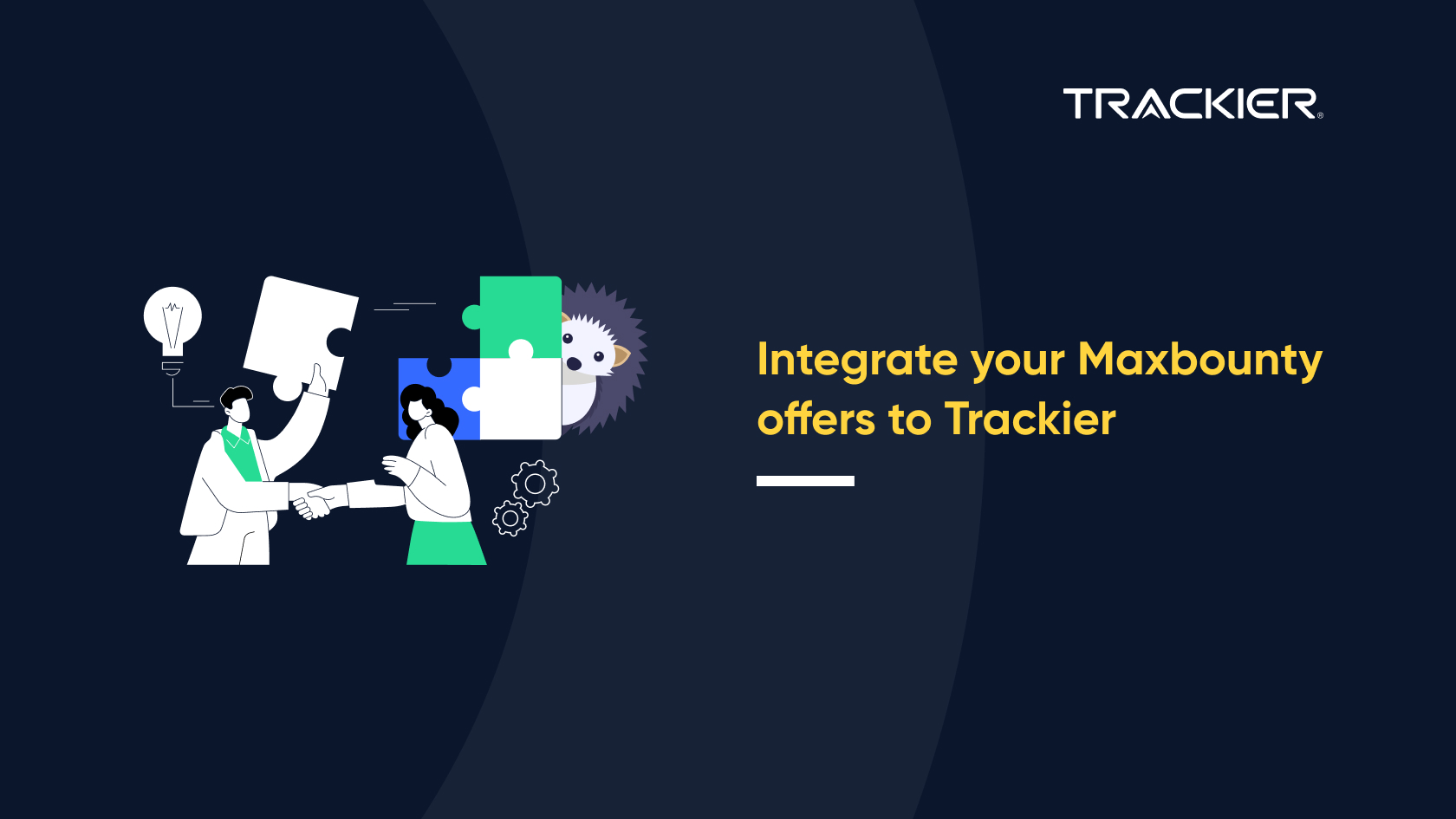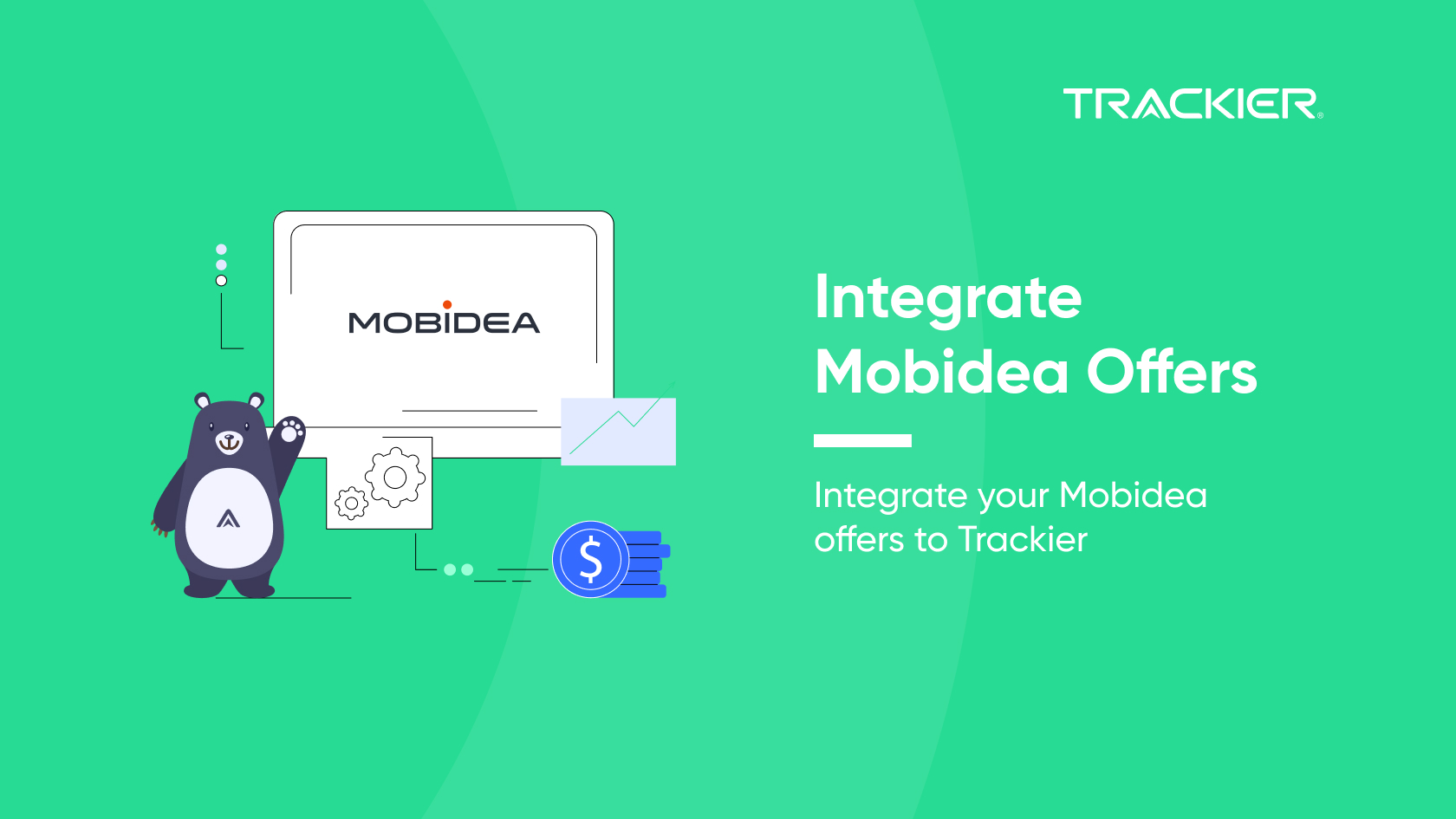Integrating a network’s offers with another using the different software is quite a tough task. But since Trackier have great customer success managers the network integrations becomes easy. Different software has different tokens to pass. In this article, we will learn to integrate Maxbounty network with Trackier.
STEP I: Getting the link from Maxbounty
To generate the link, you need to first enter the {click_id} as Sub-ID Then scroll down, there you have to select the Creative Type as contextual then click on Generate Code.
Step II: Adding Postback in Maxbounty network
We have to use the Callback URL to integrate the Trackier system to Maxbounty network. To integrate them you need to add the Trackier postback to Maxbounty network. Get vNTrackierative postback: You can Get the Trackier Postback URL by clicking on the Pixel and Postback Tab in the Campaign Edit section.
https://track.trackier.com/acquisition?click_id={click_id}&security_token=b9cc06dbb3d26a3ed3d1a54fd207318cd828492c
Replace the value {click_id} with #S2# and update it to Maxbounty network to complete the tracking loop
https://track.trackier.com/acquisition?click_id=#S2# &security_token=b9cc06dbb3d26a3ed3d1a54fd207318cd828492c
To Add postback URL in Maxbounty network you need to follow these steps: Click on the Offer on which you want to set the callback, Scroll down and select the Callback Type as URL (any campaign tracking type), then paste the Callback code in below box, don’t forget to click on Save Pixel. STEP III: Creating Campaign in Trackier After getting the tracking link from Maxbounty.It would look like.
http://www.mb103.com/lnk.asp?o=11294&c=918271&a=208668&l=11345&s2=%7Bclick%5Fid%7D
Remember to add {click_id}as sub-id in the tracking link. Login to your Trackier profile and create a campaign by entering Maxbounty’s tracking URL as Destination URL. Now you are good to go, Cheers!! You can always contact us at support@trackier.com for any help or your account manager.